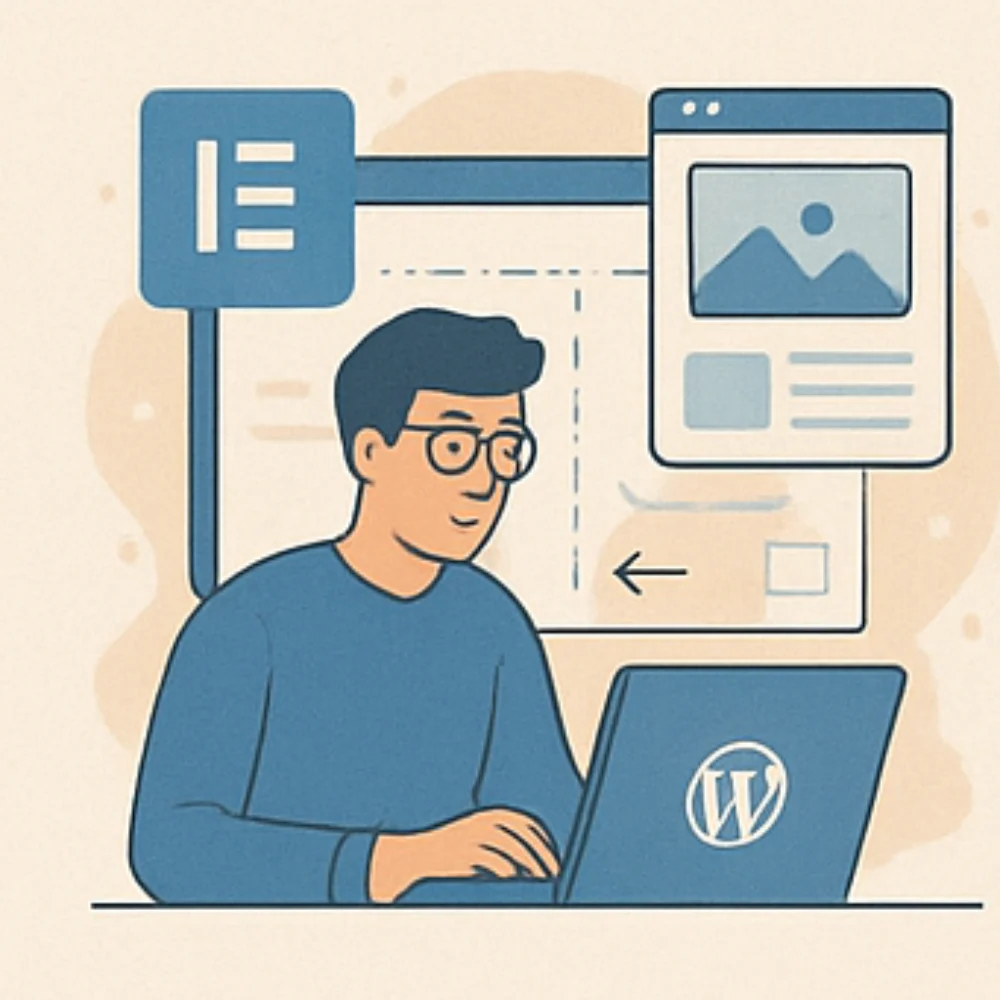Building an impressive website means keeping things simple and user-friendly. Start with a clean homepage that shows your main message right away, avoiding clutter by using white space thoughtfully. Organize content using clear visual hierarchy to guide visitors naturally through the site, with important elements like CTAs placed where they catch attention. Make sure text is easy to read by choosing proper fonts and good contrast, breaking it into smaller chunks. Navigation should be straightforward and intuitive on both desktop and mobile devices. Also, test your design regularly with real users to spot issues early and fix them. Balancing looks with usability helps keep visitors engaged without overwhelming them.
Table of Contents
- Keep the Homepage Minimal and Clear
- Use Visual Hierarchy to Guide Users
- Make Website Content Easy to Read
- Create Simple and Intuitive Navigation
- Design for Mobile and Responsive Use
- Focus on Usability Over Just Looks
- Use White Space to Reduce Clutter
- Follow Common Web Design Patterns
- Write Clear and Direct Content
- Test Website Early and Often
- Apply Accessibility Standards
- Use Visuals with Purpose
- Limit Choices to Avoid Confusing Users
- Define Clear Design Goals and Requirements
- Avoid Frequent Web Design Mistakes
Keep the Homepage Minimal and Clear
Your homepage should immediately communicate the website’s main purpose or value to grab attention quickly, since most users scan rather than read every detail. Limit the number of elements on the page to avoid overwhelming visitors, focusing only on essential content and clear calls to action placed above the fold so users see them without scrolling. Use plenty of whitespace around text and images to create a breathable, neat layout that feels balanced and easy to navigate. Stick to a simple color scheme that reinforces your brand identity without becoming distracting, and include only meaningful images or icons that support the message. Buttons and links need to stand out clearly and be easy to understand at a glance. Avoid heavy blocks of text by using short headlines and concise descriptions to keep the page scannable. Maintaining consistent styles and layout helps create a clean, focused look that guides users naturally. Finally, test your homepage across different devices to ensure it remains clear and user-friendly no matter how people visit.
- Show the main purpose or value of the website right away to catch attention.
- Limit the number of elements to avoid overwhelming users.
- Place key content and calls to action above the fold so users see them without scrolling.
- Use whitespace around text and images to make the page breathable and neat.
- Choose a simple color scheme that supports brand identity without distraction.
- Include only essential images, icons, or graphics that add meaning.
- Make buttons and links easy to spot and understand.
- Avoid heavy text blocks; use short headlines and brief descriptions.
- Use consistent style and layout to create a clean, focused look.
- Test the homepage on different devices to ensure clarity and usability.
Use Visual Hierarchy to Guide Users
Visual hierarchy is key to making a website feel clear and easy to navigate. Start by making your logo and brand name stand out through size and placement, usually at the top left where users expect to find them. Calls to action should be highlighted using contrasting colors and bold fonts to draw immediate attention and encourage clicks. Organize your content into distinct sections using grids or strips, which helps users scan the page quickly without feeling overwhelmed. Limit your font choices to two or three that complement each other and fit your brand, using clear headings and subheadings to break topics apart. Strategic spacing between elements reduces clutter and helps important items breathe, while strong color contrast keeps key features visible and engaging. Place crucial elements like CTAs centrally or near the top where the eye naturally goes first, creating a smooth flow that leads visitors through the site step by step. Avoid overcrowding the page with too many competing visuals, as this can confuse users and dilute focus. By applying these principles, your design will naturally guide users to what matters most, improving both experience and effectiveness.
Make Website Content Easy to Read
Ensuring your website content is easy to read is essential for keeping visitors engaged. Start by choosing font sizes that are comfortable on all devices, generally, 16pt or larger works well for body text. Use simple, clean fonts like sans-serif for paragraphs to enhance legibility, and maintain high contrast between text and background colors to make reading effortless. Break your content into short paragraphs with clear, descriptive headings to help users scan and find information quickly. When listing items or key points, use bullet points to improve clarity. Write in plain, direct language without jargon, keeping sentences concise and focused on a single idea at a time. Avoid long lines of text by limiting line length to 50-80 characters, which reduces eye strain and improves comprehension. Use active voice to make your writing more engaging and include clear calls to action that guide users toward the next step. Lastly, always proofread your content to catch errors that could distract or confuse your audience. For example, instead of a dense paragraph, break it into smaller parts with headings like “Why Font Size Matters” or “How to Use Bullet Points Effectively” to make the text more approachable and reader-friendly.
Create Simple and Intuitive Navigation
Navigation is the backbone of any website, and keeping it simple and easy to use is key to building an impressive site. Place the main navigation bar at the top of the page or in a clearly visible menu area so users can find it immediately. Make sure your logo is clickable and links back to the homepage, as this is a common user expectation that helps visitors reset their browsing quickly. Use dropdown menus sparingly and only when necessary, keeping them straightforward and limiting menu depth to no more than three levels to avoid overwhelming users. Clear, descriptive labels for menu items help visitors understand where they are going without confusion. Including a footer menu with important links and contact information provides an alternative navigation option and supports user needs. On mobile devices, ensure navigation elements are large enough to tap easily and avoid hiding menus behind multiple clicks or gestures. Adding a search box with forgiving keyword matching can further improve usability by letting users find content quickly even if they don’t know exact terms. Finally, test your navigation flow regularly to confirm users can reach key content efficiently without frustration or dead ends.
Design for Mobile and Responsive Use
When designing for mobile, simplicity is key. Strip down layouts to only the essentials, removing any elements that don’t add value on smaller screens. Larger buttons and touch targets make tapping easier and reduce user frustration. Since hover effects don’t work on touch devices, replace them with tap-friendly interactions that feel natural on mobile. Use hamburger or collapsible menus to keep navigation accessible without crowding the screen. Text must remain readable, so ensure font sizes adapt fluidly and avoid tiny type that forces zooming. Optimize images and media for faster loading over slower connections, which is crucial for good mobile performance. Forms should be designed with mobile input types, like numeric keyboards or email fields, and support autocomplete to speed up user input. Avoid pop-ups or overlays that cover content, as they often block important information and annoy users. Keep scrolling and tapping to a minimum by organizing content efficiently and prioritizing key actions upfront. Testing on a range of devices and screen sizes is vital; what works on one phone might feel cramped or broken on another. By focusing on these mobile-specific design choices, you create a responsive experience that feels smooth, intuitive, and user-friendly no matter the device.
| Mobile Design Tips | Description |
|---|---|
| Simplify Layouts | Create cleaner mobile layouts that remove unnecessary elements for easier use. |
| Use Larger Buttons | Make buttons and touch targets bigger to suit finger tapping. |
| Replace Hover Effects | Swap hover interactions with tap-friendly actions on mobile devices. |
| Thorough Testing | Test all pages and features extensively on various mobile devices and screen sizes. |
| Optimize Media | Compress and optimize images and videos for faster loading on slower mobile networks. |
| Use Hamburger Menus | Implement collapsible menus to save space on small screens. |
| Adapt Text Sizes | Ensure text remains readable by adjusting font sizes for small displays. |
| Avoid Pop-Ups | Prevent pop-ups that block content and frustrate mobile users. |
| Mobile-Friendly Forms | Design forms using mobile input types and auto-complete to simplify entry. |
| Minimize Scrolling & Tapping | Keep user actions minimal to reduce effort and enhance experience on mobiles. |
Focus on Usability Over Just Looks
Designing a website should always start with the user’s goals in mind. This means making tasks straightforward and reducing the number of steps users need to take to get results. For instance, if signing up or making a purchase requires too many clicks or unnecessary information, users are likely to drop off. Avoid flashy animations or effects that might look impressive but distract visitors from the core content or actions. Instead, make interactive elements like buttons and links clear and consistent in style so users immediately know where and how to interact. Providing clear feedback during interactions, such as showing loading indicators or confirmation messages, helps users understand the site is responsive and working as expected. When errors happen, design messages that not only indicate what went wrong but also guide users on how to fix it, preventing frustration. Keep interface elements simple and predictable, avoiding surprises that can confuse users. Testing with real users early and often is vital to uncover hidden usability issues before launch. Also, prioritize fast loading times and smooth performance since slow pages or laggy interactions can drive users away regardless of how attractive the design is. Finally, stick to familiar design patterns and conventions, like placing navigation menus where users expect them, to reduce confusion and make the experience feel natural. Usability should never be sacrificed for aesthetics; a site that looks good but is hard to use won’t leave a lasting impression.
Use White Space to Reduce Clutter
White space is a powerful design tool that helps reduce clutter and improves the overall readability of your website. By adding space around text blocks, you make it easier for users to scan the content without feeling overwhelmed. Instead of relying on lines or borders to separate sections, use margins and padding to create clear divisions; this approach keeps the design clean and balanced. It’s important to avoid crowding buttons and links too close together, as this can confuse users and lead to misclicks. Consistent spacing throughout the page ensures a sense of harmony and guides the eye naturally through the content. Giving images and graphics enough breathing room prevents the layout from feeling cramped and helps maintain a calm, professional look. Remember, you don’t need to fill every pixel; letting your design breathe with white space makes it more approachable and highlights key elements by isolating them visually. This thoughtful use of white space not only reduces cognitive load but also directs user attention to the most important parts of your site.
Follow Common Web Design Patterns
Sticking to familiar web design patterns helps users feel comfortable and navigate your site without extra effort. For example, placing your logo in the top-left corner and linking it to the homepage is a simple but crucial convention that users expect. Similarly, using standard icons like shopping carts, search magnifiers, and menu bars ensures visitors immediately understand their functions without confusion. Primary navigation should be positioned at the top or left side of the page where it’s easy to find, and keeping button styles and colors consistent with common designs reinforces usability. Following expected page layouts reduces users’ learning time and frustration, especially when interaction patterns remain consistent across different pages. For deeper pages, breadcrumbs or back links provide clear context and easier navigation back to previous sections. When designing forms, use familiar fields and layouts to avoid slowing users down, and label buttons and links with conventional, descriptive terms so users know what to expect. Avoid trying to reinvent basic UI elements, users rely on these patterns to move smoothly through your site, and breaking those expectations can lead to confusion or frustration.
Write Clear and Direct Content
Writing clear and direct content is crucial for keeping users engaged and helping them take action without confusion. Avoid buzzwords and marketing jargon that can muddy your message or alienate visitors. Instead, focus on using simple, straightforward language that clearly explains what users need to know. Break your text into manageable parts using headings and bullet points, which make scanning easier and improve comprehension. Keep line length short, ideally between 50-80 characters, to reduce eye strain on screens. Label links and buttons with specific, action-oriented phrases like “Download Report” or “Get Started” rather than vague terms like “Click Here.” Writing in active voice with clear verbs makes your content more lively and easier to understand. Maintain a consistent tone that fits your audience and purpose, whether professional, friendly, or casual. Consistent terminology across the site helps avoid confusion and reinforces your brand message. Always keep your content updated and relevant to prevent misleading users. Lastly, edit ruthlessly to remove fluff and keep your messages sharp and focused, ensuring every word serves a purpose.
Test Website Early and Often
Starting usability testing early in the design process helps catch problems before they become costly to fix. It’s best to involve real users who haven’t seen your site before, as they provide honest feedback on navigation, content clarity, and task completion. For example, watching someone try to find a product or complete a form can reveal confusing elements you might miss. Use simple tools like screen recording or click tracking to gather data, and test across various devices and browsers to ensure compatibility and responsiveness. Don’t forget to check loading speeds under real conditions, since slow pages drive users away. Accessibility testing is also essential: verify that your site works well for people with disabilities by checking color contrast, keyboard navigation, and alt text for images. After each round of testing, document your findings, prioritize fixes based on impact, make improvements, and then test again. This iterative cycle gradually improves usability and user satisfaction. Even testing with just one user early on can uncover valuable insights that lead to a stronger, more impressive website.
Apply Accessibility Standards
Applying accessibility standards is essential for creating websites that everyone can use, including people with disabilities. Following WCAG guidelines helps ensure your site meets key criteria like providing descriptive alt text for all images, which allows screen readers to convey visual content effectively. Interactive elements should have visible focus states so keyboard users can easily navigate through the site without confusion. Avoid relying solely on hover states for important functions, as they don’t work well on touch devices or for keyboard users. Maintain strong color contrast between text and background to improve readability for users with visual impairments. Use simple, clear language that’s easy to understand, catering to users with cognitive challenges as well. Links and buttons must have descriptive labels that clearly explain their purpose, avoiding vague terms like “click here.” Forms should include accessible labels, clear instructions, and error messages that help users fix mistakes without frustration. Make sure your layout works well with screen magnifiers and adapts properly when zoomed in. Testing accessibility isn’t just about automated tools: involving real users with disabilities can reveal issues that machines might miss, allowing you to address problems early and improve the overall experience for everyone.
Use Visuals with Purpose
Visuals should always serve a clear purpose in your design instead of acting as mere decoration. Balance images and text so that visuals support understanding and reinforce key messages rather than distracting users. For example, use icons or vector art to quickly communicate ideas in a clean, simple way that matches your site’s style and color scheme. Avoid adding random images that clutter the page without adding meaning. Place visuals thoughtfully to break up text, keep visitors engaged, and guide their attention toward important elements like calls-to-action. Optimizing all images and videos for fast loading is crucial; use alt text and captions to improve SEO and accessibility. Test visuals on various devices to ensure they display well and maintain clarity. Keep file sizes small but maintain quality to enhance site speed and overall performance, which benefits user experience and search rankings.
Limit Choices to Avoid Confusing Users
Applying Hick’s Law is key when designing websites: fewer options enable users to make decisions faster and with more confidence. Presenting clear, focused choices that directly align with user goals reduces overwhelm and keeps the experience straightforward. Group related options together and use visual signposting to guide users through their decisions rather than dumping long lists of navigation links or form fields that slow them down. Menus should be simple, limiting dropdown items and nested levels to avoid confusion. Use progressive disclosure to reveal additional options only when necessary, keeping the interface clean and manageable. Highlight primary actions clearly so users know where to focus their attention, especially on critical pages like checkout or signup, where distractions and unrelated choices can cause drop-offs. Testing user flows helps identify moments where decision fatigue might occur, allowing you to simplify or restructure those areas. Also, using concise labels and consistent terminology throughout reduces cognitive load and makes navigation intuitive. For example, instead of a long menu with many categories, consider a few main sections with clear headings and expandable submenus that appear only when needed. This approach respects users’ time and attention, improving overall engagement and satisfaction.
Define Clear Design Goals and Requirements
Start by setting specific objectives that align with both the business goals and the needs of your target users. Understanding who your users are through detailed personas helps tailor design choices to their preferences and behaviors. Clearly outline functional requirements such as navigation menus, search features, and forms to ensure the site performs necessary tasks efficiently. Equally important are non-functional requirements like site speed, security measures, and accessibility standards to provide a smooth and inclusive experience. Establish visual design guidelines early on, including a consistent color palette, typography choices, and layout principles, to maintain coherence throughout the site. Plan the types of content you’ll need, such as text, images, videos, or interactive elements, so no surprises arise during development. Creating wireframes and prototypes lets you visualize the structure and test user flow before full implementation. Incorporate testing strategies with defined metrics to measure how well the design meets user needs and business goals. Finally, prepare deployment and maintenance plans to support the site’s ongoing health and performance. Documenting all these requirements clearly keeps your team aligned and focused, reducing misunderstandings and ensuring the final product fulfills its intended purpose.
Avoid Frequent Web Design Mistakes
One of the biggest pitfalls designers face is putting style over substance. A website might look great, but if users struggle to navigate or complete tasks, it fails its purpose. Avoid cluttering pages with too much content or inconsistent fonts and colors, as this overwhelms visitors and dilutes your message. Mobile optimization is crucial, ensure your site adapts smoothly across devices with responsive design and touch-friendly elements. Clear, visible calls-to-action guide users toward desired outcomes, so don’t bury them or make them hard to find. Robust error handling is often overlooked; friendly, helpful messages make all the difference when things go wrong. Intrusive ads and pop-ups disrupt the flow and frustrate users, so steer clear of these interruptions. Page load speed matters more than ever, optimize images, compress files, and improve server response times to keep visitors engaged. Consistency in navigation, typography, colors, and layout builds trust and reduces confusion. Leverage real user feedback and analytics to spot pain points and continuously improve the experience. Lastly, keep your site fresh by regularly updating content, fixing bugs, and adapting to new standards. Ignoring these basics can quickly turn an impressive design into a frustrating user experience.
Frequently Asked Questions
1. How can designers ensure their website is user-friendly and keeps visitors engaged?
Designers should focus on clear navigation, fast loading times, and appealing visuals that match the brand’s voice. Using familiar layouts and making sure important actions are easy to find helps visitors stay longer and explore more.
2. What role does responsive design play in creating an impressive website?
Responsive design is essential because it makes the website look good and function well on any device, whether it’s a phone, tablet, or desktop. This adaptability improves user experience and boosts search engine ranking, making the site accessible to a wider audience.
3. How important is content hierarchy in designing a website, and how can it be improved?
Content hierarchy helps users quickly understand what’s most important on a page. Designers can improve it by using headings, subheadings, and visual cues like size and color contrast to guide the eye. This clarity supports better interaction and keeps users focused on key messages.
4. What are best practices for integrating visual elements without overwhelming the website?
Balance is key: use high-quality images and graphics that support the content rather than distract from it. Limit the number of fonts and colors, and maintain enough white space to give the design breathing room. Consistency in style helps maintain a professional look.
5. How can designers optimize a website’s speed without compromising its visual appeal?
Optimizing images by compressing them and using modern formats, minimizing code, and enabling browser caching are effective ways to speed up a website. Designers should also prioritize above-the-fold content to load first while keeping the design clean to prevent unnecessary delays.
TL;DR To build an impressive website, keep your homepage simple and clear, use visual hierarchy to guide visitors, and make content easy to read. Ensure navigation is intuitive and the design works smoothly on mobile devices. Focus on usability as much as looks, use white space to avoid clutter, and follow familiar web design patterns. Write clear, direct content and test your site early and often with real users. Include accessibility features and use visuals purposefully. Limit choices to help users decide quickly, set clear design goals, and avoid common pitfalls like slow loading or confusing CTAs. Balancing these elements leads to a user-friendly, engaging website that meets both business and user needs.